Windows-10 Phonetic Qwerty Keyboard Layout
(inc. Tsadek-X option)


Alternatively, if like this one, but you’d prefer to switch to have a tsadik on an X key and a khaf on a C key, download the Yiddish Phonetic Tsadek-X Keyboard – coming soon.
The Yiddish Phonetic Qwerty Keyboard Layout design is mostly based on pronunciation and tries to approximate the YIVO transcription, though pronunciation is given priority. The basic policy was to find a compromise between a “logical”, more or less phonetic, position, and convenience of quick access. This is why there is some redundancy, with some keys appearing in two or three positions. Most Yiddish letters are arranged in a phonetic scheme, with final keys (e.g., shlos-mem) in the Shift position.
Although not shown in the above picture, there is an en-dash (a long dash) in the shift position above the dash. And the plus sign is in the shift position in the usual place.
Background/Credits: The above keyboard layout was created by Shoshke-Rayzl Yuni, years ago, in consultation with members of the UYIP (Understanding Yiddish Information Processing) discussion group: Mark David, Rafael Finkel, Yankl Halpern, Noyekh Miller (ע׳ה), Dorothy Wasserman, and Ziggy Gyula Zsigri . It still works – Windows 10! Many thanks to Jamie Conway for recreating this layout in updated software, enabling the more streamlined installation method.
- Download the above layout by right clicking this Download button:
Or, alternatively —
- Download the Tsadik-X version (same as the above layout except that the Yiddish letters on X and C keys are reversed) by right clicking this Download button:
- Follow instructions on your drop-down menu; eg.,
- Select Save Link As or Save Target As
- Save the zip file where you want, but make a note of it so that you can find it again later.
- Go to the zip file in your File Manager and double click it.
- You should see something like this:
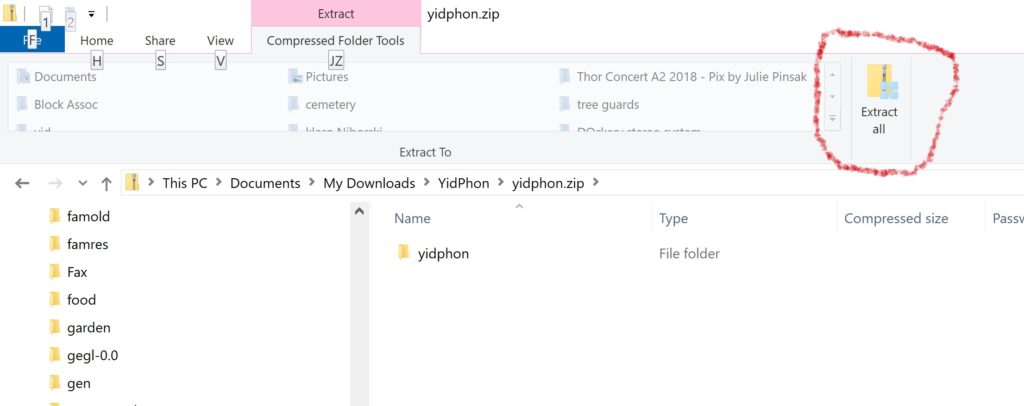
- Then, click on “Extract” or “Extract all” (as shown above).
- You will then see something like this:
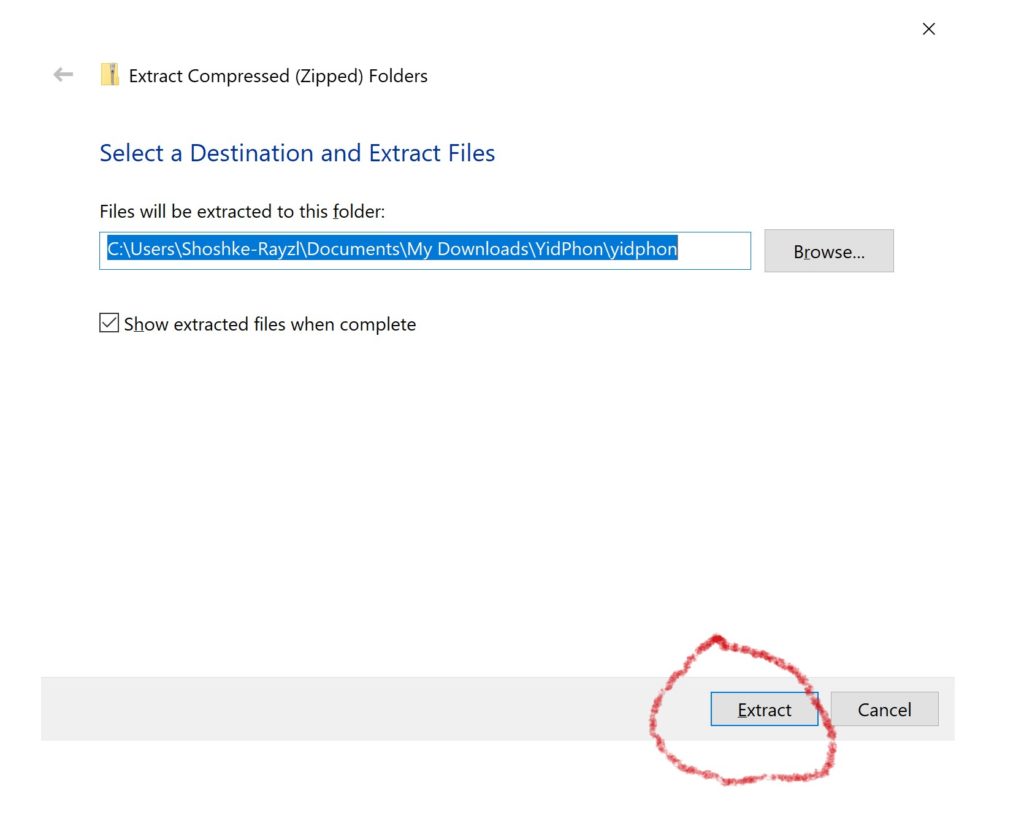
- Hit “Extract” — as shown above.
- Then, after hitting extract, as above, find the folder “yidphon” and double click to open that folder. You should see something like this::
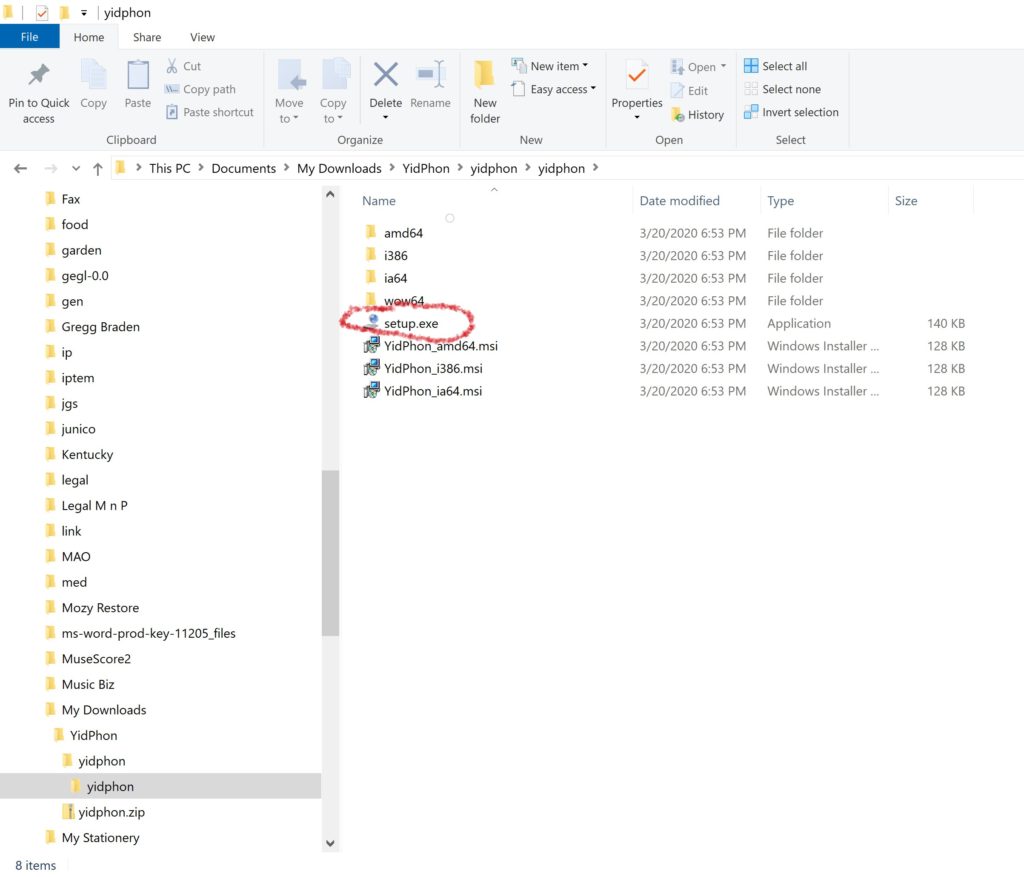
- Double click on “setup.exe” to run the file. NOTE: Because this keyboard was not made by a large corporate entity, you will get several security messages telling you that Windows or Microsoft or your anti-virus software does not recognize the source and trying to say that it may be a virus. It’s not a virus. On the first security pop-up, you may have to click “More Info” and then “Run Anyway” — you may get quite a few of these messages. If you want to install this keyboard, please give permission each time.
- Restart your computer.
- If you already added Yiddish to your input languages, that’s probably all you need to do.
- If needed: Click here for installation instructions.
In case you ever want to un-install this, it’s easy:
- Go to Start (lower left corner of your screen, windows icon.
- Click on Settings (gear icon).
- Click on Apps (or Programs).
- Scroll the alphabetical list to Yiddish Phonetic…
- Select it and click on Uninstall.