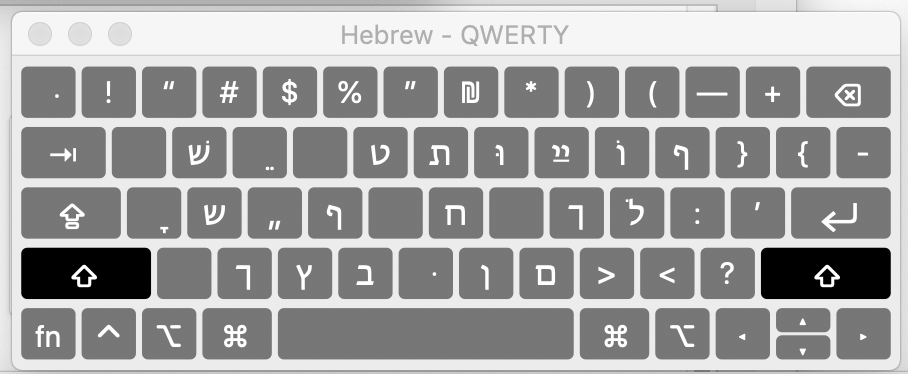TEMP Mac Hebrew QWERTY Keyboard for Yiddish
The following information was graciously supplied by Mark David:
Below are details of the layouts so you can see how all the letters are typed. Note that for some characters there are 2 or 3 keyboard assignments (i.e., different options) for the same character or sequence of characters, e.g., pasekh-tsvey-yudn and komets. Also note that, as with the Mac OS “Hebrew” keyboard, there are no dedicated assignments for the so-called Unicode “Yiddish digraphs” (i.e., tsvey vovn and vov-yud) [meaning simply that you have to type each part of these double letters separately], although there is a dedicated assignment for pasekh-tsvey-yudn ײַ, comprising the Unicode characters Hebrew Ligature Yiddish Double Yod and Hebrew Point Patah.
Mac OS keyboard name: Hebrew – QWERTY
Home keys:
Top row: QWERTYUIOP[]
פויוטרעשק
ײַ – pasekh-tsvey-yudn on key cap: ]
Hebrew Point Rafe (for fey פֿ and veyz בֿ) on key cap:
middle row: ASDFGHJKL
לכחהגפדסא
bottom row: ZXCVBNM
מנבוצכז
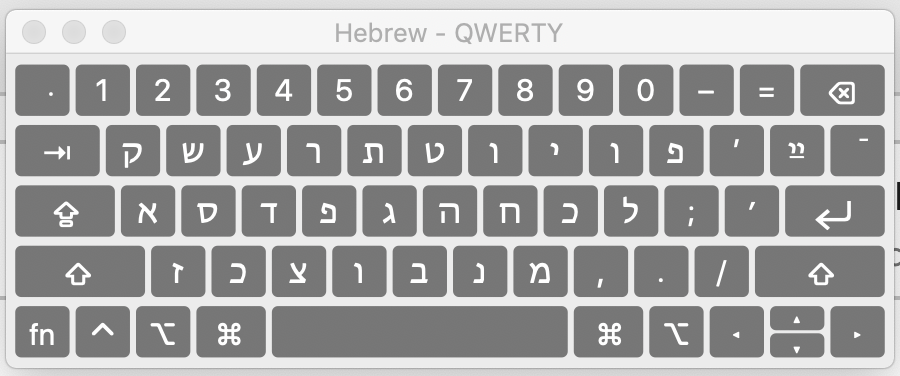
Option keys:
Option+4: khirek in khirek-yud יִ
Option+6: pasekh in pasekh-tsvey-yudn ײַ and pasekh-alef אַ
Option+7: komets in komets-alef אָ
Option+A: pasekh in pasekh-tsvey-yudn ײַ and pasekh-alef אַ
Option+W: sin שׂ
Option+H: khes ח
Option+R: komets in komets-alef אָ
Option+T: komets in komets-alef אָ
Option+Y: pasekh-tsvey-yudn ײַ
Option+I: khirek in khirek-yud יִ
Option+M: shlos-mem ם
Option+.: Hebrew Point Dagesh or Mapiq in pey פּ, kof כּ, tof תּ, and melupm-vov וּ
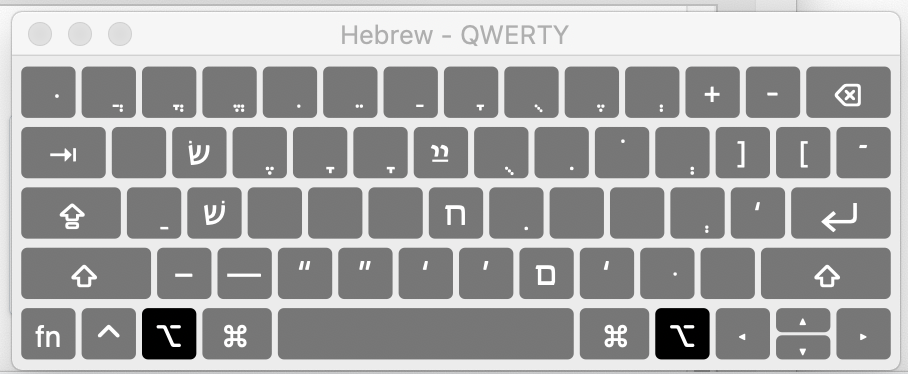
Shift keys:
Shift+T: tes ט
Shift+Y: sof ת
Shift+U: melupm-vov וּ
Shift+I: pasekh-tsvey-yudn ײַ
Shift+P: langer-fey ף
Shift+A: komets in komets-alef אָ
Shift+S: shin ש
Shift+F: langer-pey ף
Shift+H: khes ח
Shift+K: langer-khof ך
Shift+X: langer-khof ך
Shift+C: langer-tsadi ץ
Shift+V: beys ב
Shift+B: Hebrew Point Dagesh or Mapiq in pey פּ, kof כּ, tof תּ, and melupm-vov וּ
Shift+N: langer-nun ן
Shift+M: shlos-mem ם