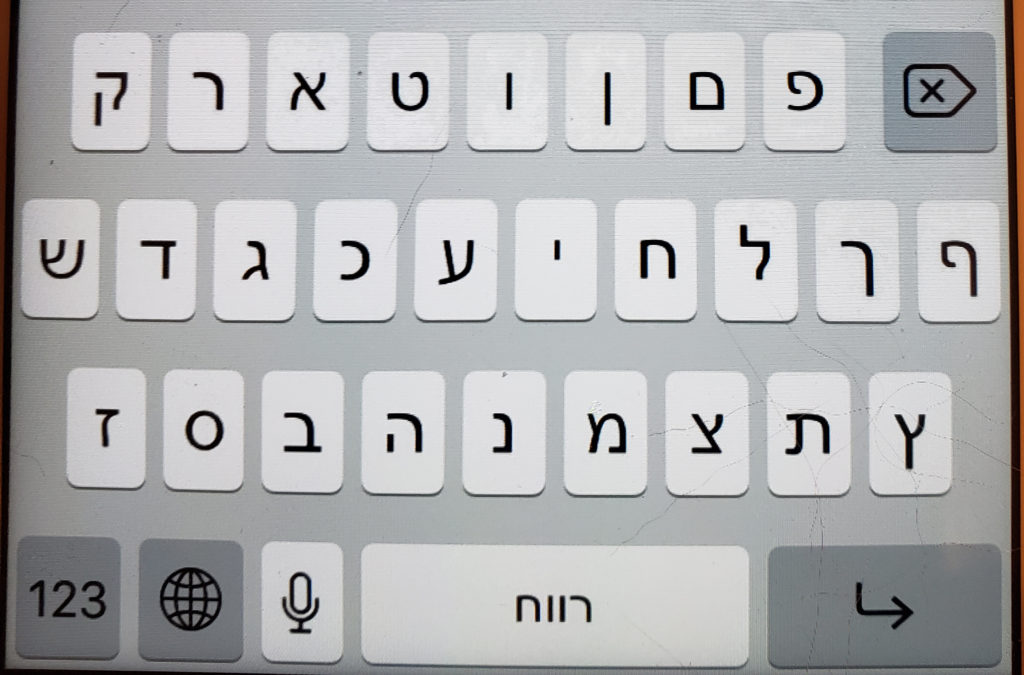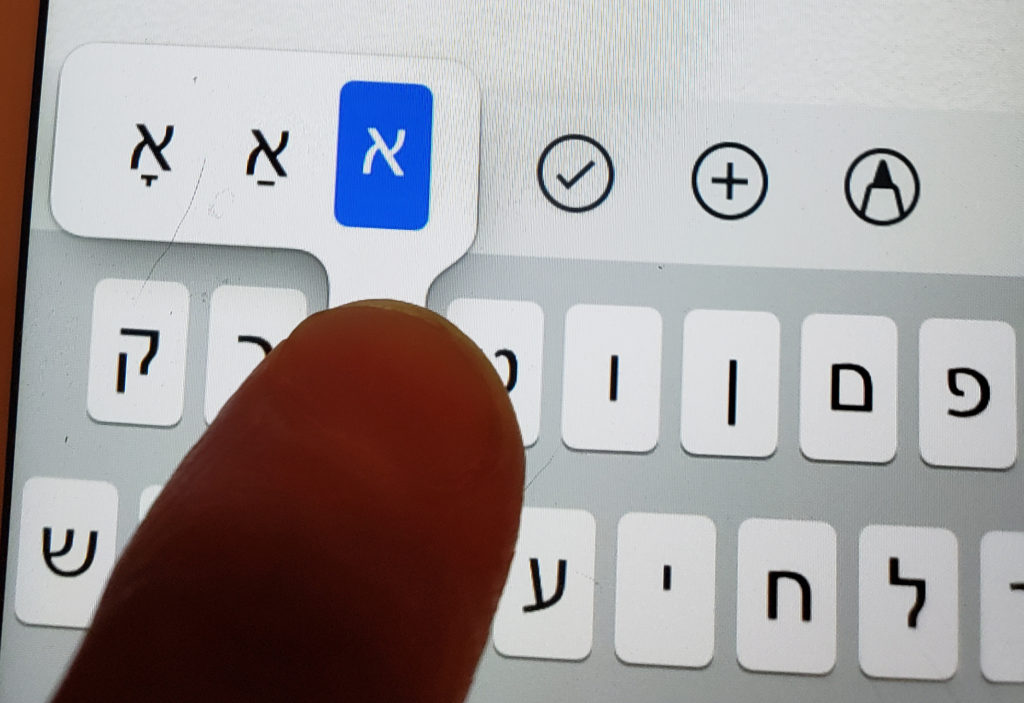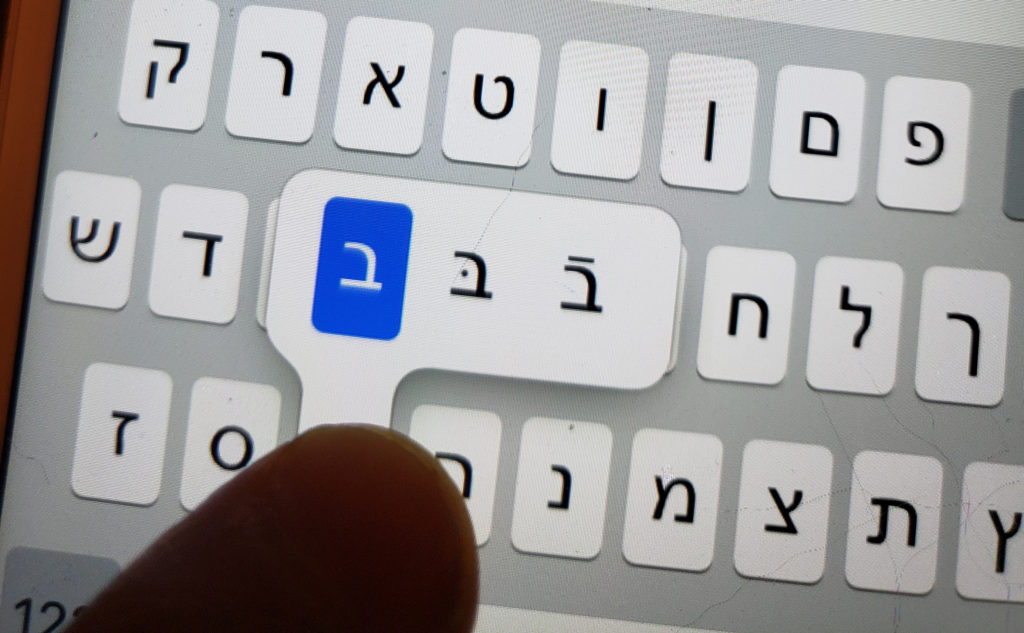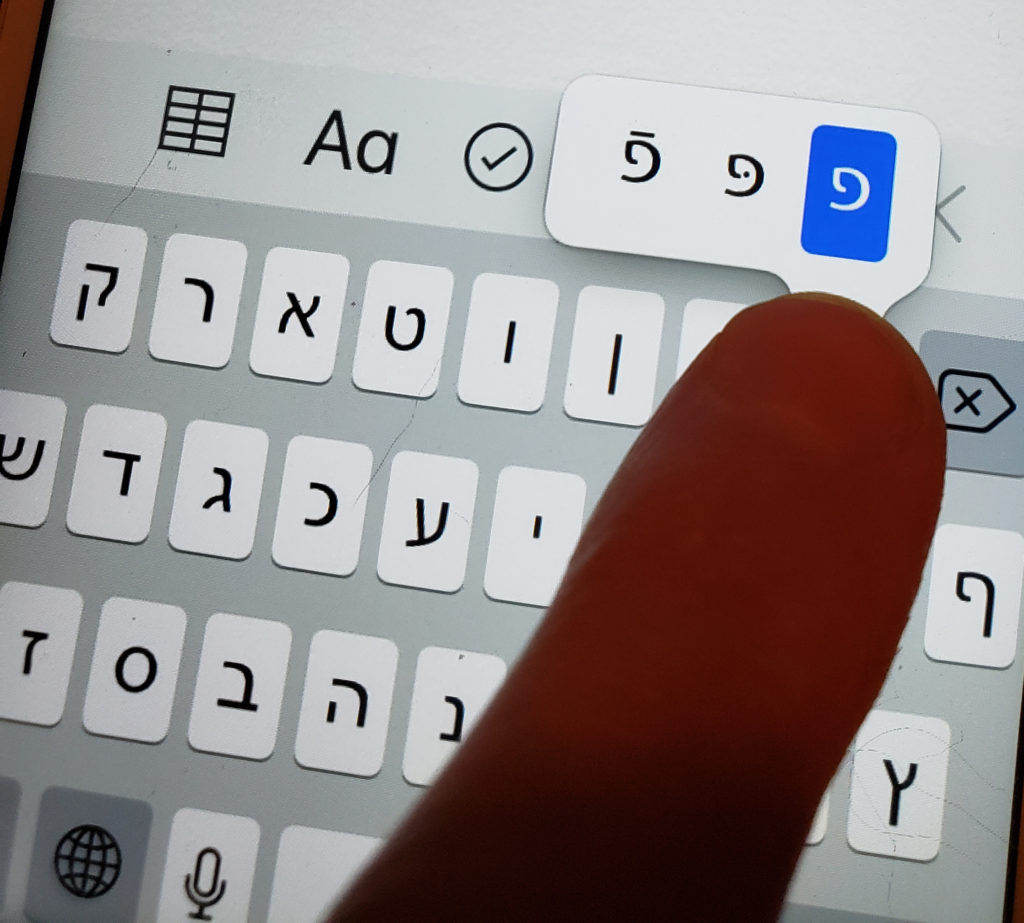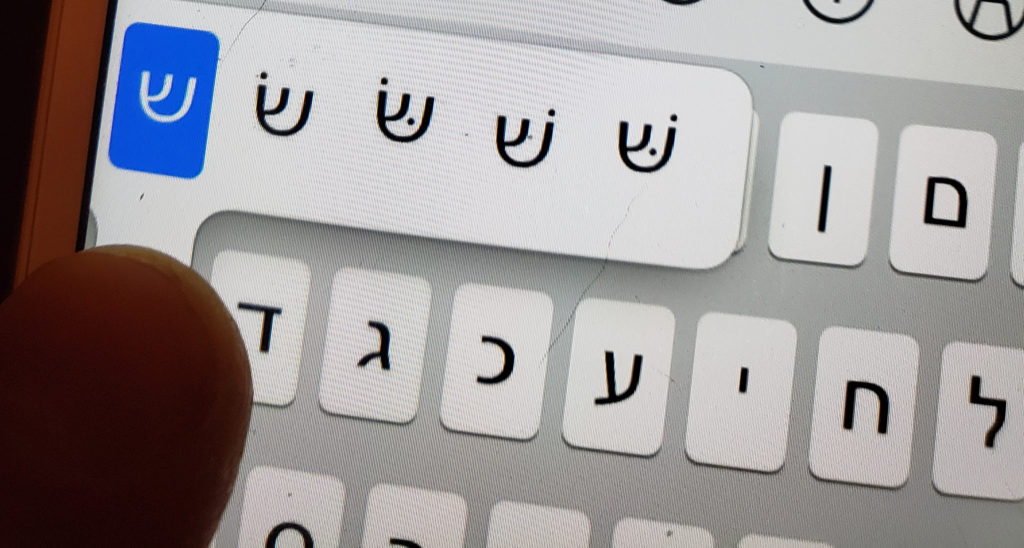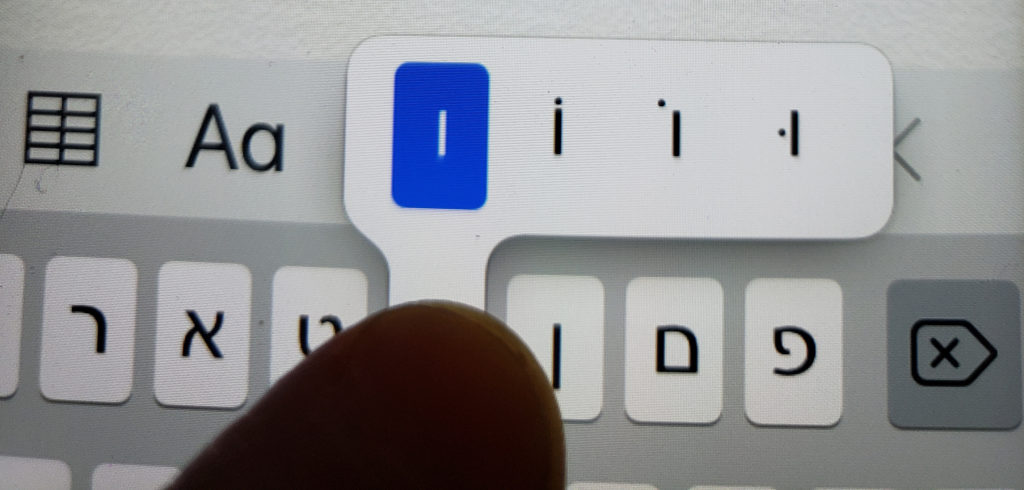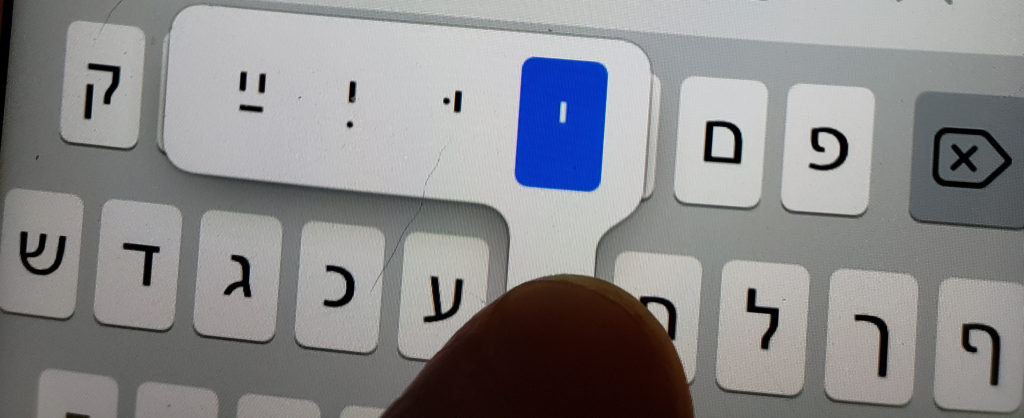iPhone Standard “Hebrew” Keyboard for Yiddish
- To install, go to Settings / General / Keyboards.
- Hit the arrow to the right of “Keyboards.”
- Select Install New Keyboard.
- Scroll down the alphabetical list of languages and select “Hebrew.” (Don’t worry, it’s a combo keyboard for typing Yiddish and/or Hebrew.)
As with all iPhone keyboards, after installing, each time you want to switch to it, hit the Globe icon (lower left of any keyboard) and you’ll see a list of all your installed keyboards. Tap the name of the one you want to use (in this case “Hebrew”). You can easily switch back and forth between different keyboard / languages anytime by tapping the globe.